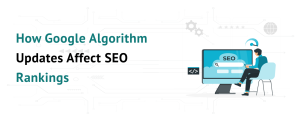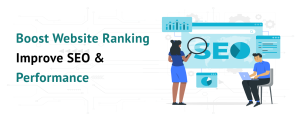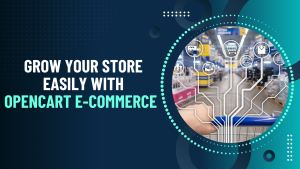If you’re running a Magento store and encounter an “Internal Server Error,” it can be frustrating, especially since it affects your online business. An Internal Server Error is a general error message that indicates something has gone wrong on the server but does not provide much detail. Let’s break down what it means, why it happens, and how you can fix it.
What is an Internal Server Error?
An internal server error, often displayed as “500 Internal Server Error,” is a common issue that websites, including Magento-powered eCommerce sites, may experience. It simply means that something has gone wrong on the server, but the server cannot provide specific information about what caused the error. The problem can be caused by several factors, such as server configuration, file permission issues, or code problems within your Magento installation.
Common Causes of Magento Internal Server Error
File Permission Issues
The files and directories must have the correct permissions set. Incorrect file permissions may prevent the server from accessing certain files, leading to an internal server error. This is a common cause of errors when files are not properly set up after installation or an update.
Corrupted .htaccess File
The .htaccess file controls various server settings, including redirects and other configurations. If this file is corrupted or incorrectly configured, it can lead to an internal server error in Magento.
PHP Memory Limit
It is a resource-intensive platform that requires sufficient memory to run smoothly. If the server’s PHP memory limit is too low, the site may crash and display a 500 error.
Server Configuration
Sometimes, misconfigurations in the server settings, such as improper handling of it’s requirements, can cause the server to throw an internal error. This may happen during the initial server setup or after making changes to the server environment.
Corrupt or Missing Files
If some files are missing or corrupt, particularly after an installation or update, this can cause the server to return an internal error.
Third-Party Extensions or Themes
Installing poorly coded third-party extensions or themes can cause compatibility issues within Magento, leading to an internal server error. Conflicts between the core Magento system and additional extensions can sometimes trigger this error.
How to Fix Magento Internal Server Error
Here are some practical solutions that you can try to resolve the issue:
Check File Permissions
Ensure the correct permissions are set for files and directories. Typically, directories should have 755 permissions, and files should have 644 permissions.
You can adjust these permissions using an FTP client or the command line if you can access the server. For example, you can run the following command in the terminal:
find . -type f -exec chmod 644 {} \;
find . -type d -exec chmod 755 {} \;
This ensures all files and directories have the correct permissions.
Fix the .htaccess File
Check the .htaccess file in the root directory of your installation for any syntax errors or misconfigurations. You can download a fresh .htaccess file from the official Magento installation package if you suspect it’s corrupted.
If you made any recent changes to this file, try reverting to a backup to see if the issue gets resolved.
Increase PHP Memory Limit
If your PHP memory limit is too low, you can increase it by editing the php.ini file or by adding the following line to the .htaccess file:
php_value memory_limit 512M
This increases the memory limit to 512MB, which should be sufficient for most Magento stores.
Check for Corrupt or Missing Files
If you recently installed or updated Magento and noticed the error, ensure that all files were properly uploaded. You can try re-uploading the core files from a fresh copy of Magento.
Disable Third-Party Extensions
If the error started occurring after installing a new extension or theme, try disabling the extension to see if that fixes the issue. You can do this via the command line by running:
bin/magento module:disable Vendor_Extension
Replace Vendor_Extension with the actual name of the extension causing the problem.
Check Server Logs
The server logs contain valuable information that can help you diagnose the cause of the error. Check the logs in the var/log directory of your Magento installation or the server’s error logs to see if there are any specific error messages.
Conclusion
Magento internal server errors can seem overwhelming, but with the right approach, they can be fixed. By checking file permissions, reviewing the .htaccess file, increasing PHP memory limits, and disabling problematic extensions, you can usually resolve the issue. If you’re still having trouble, consult your hosting provider, as they may be able to help diagnose server-level issues.